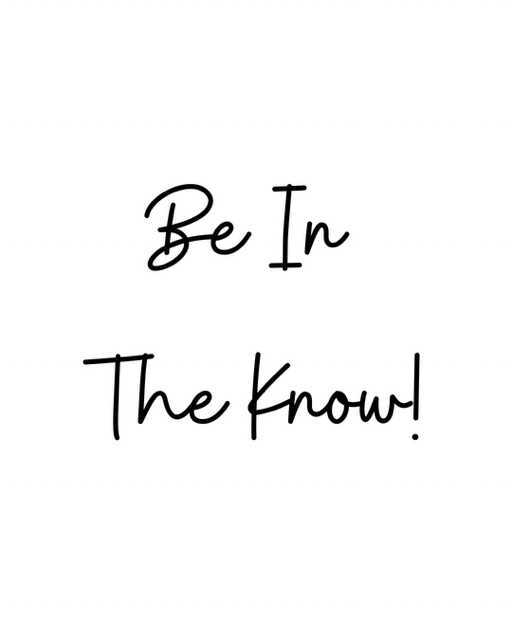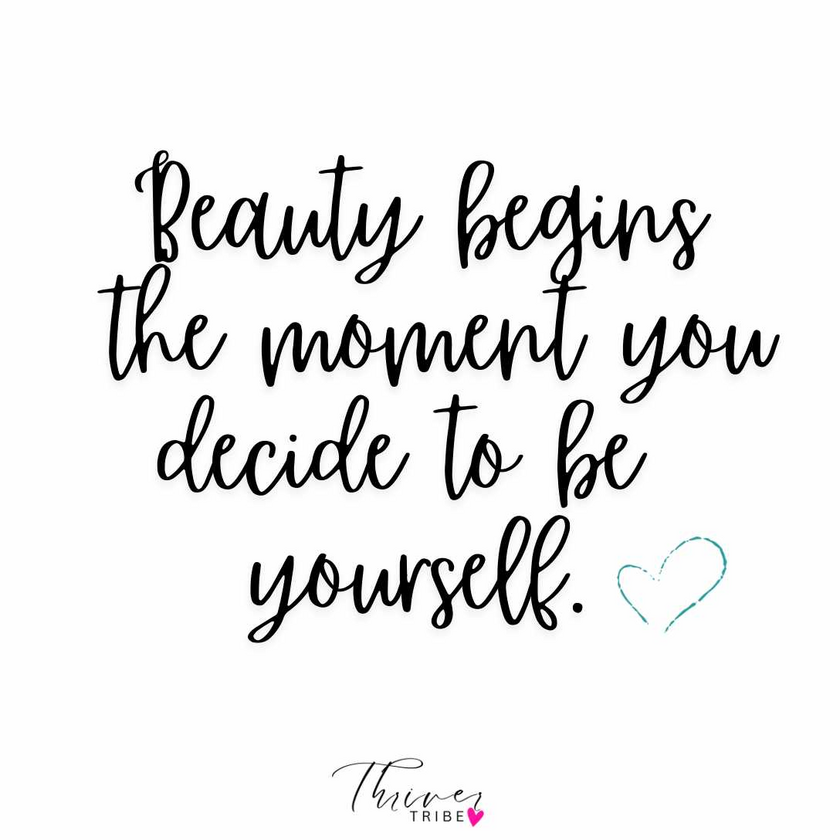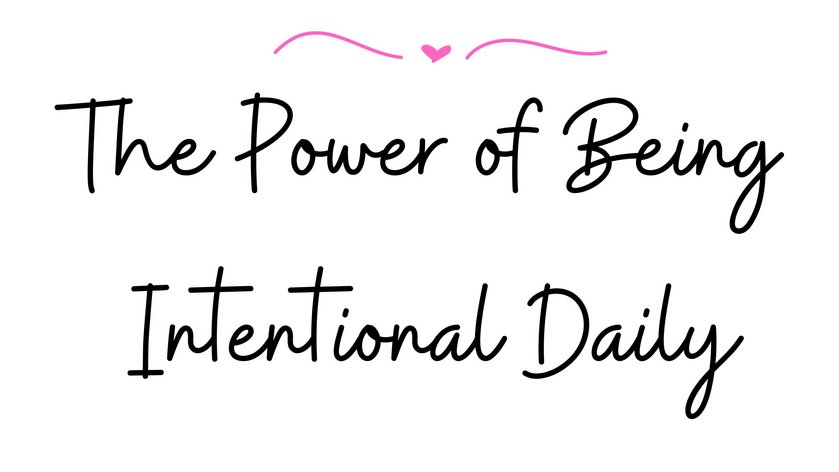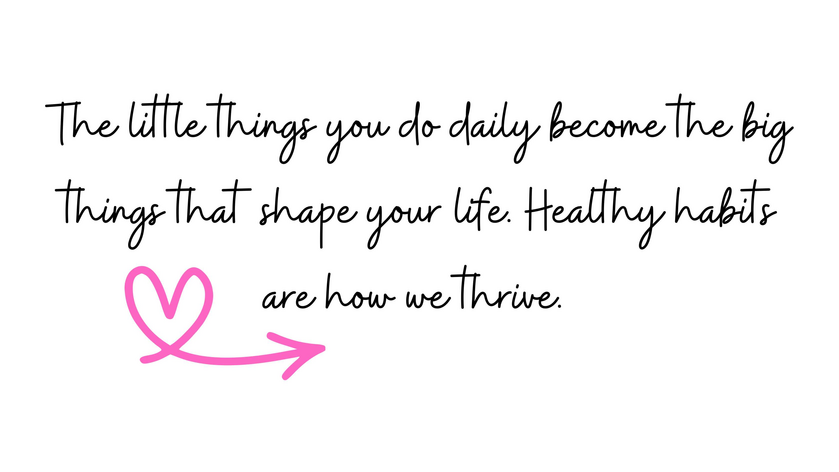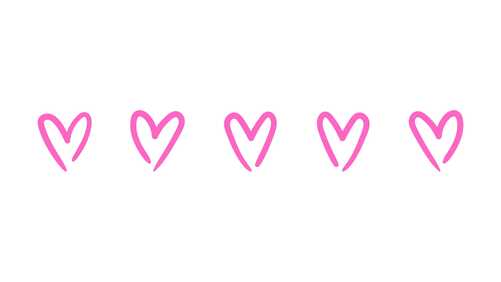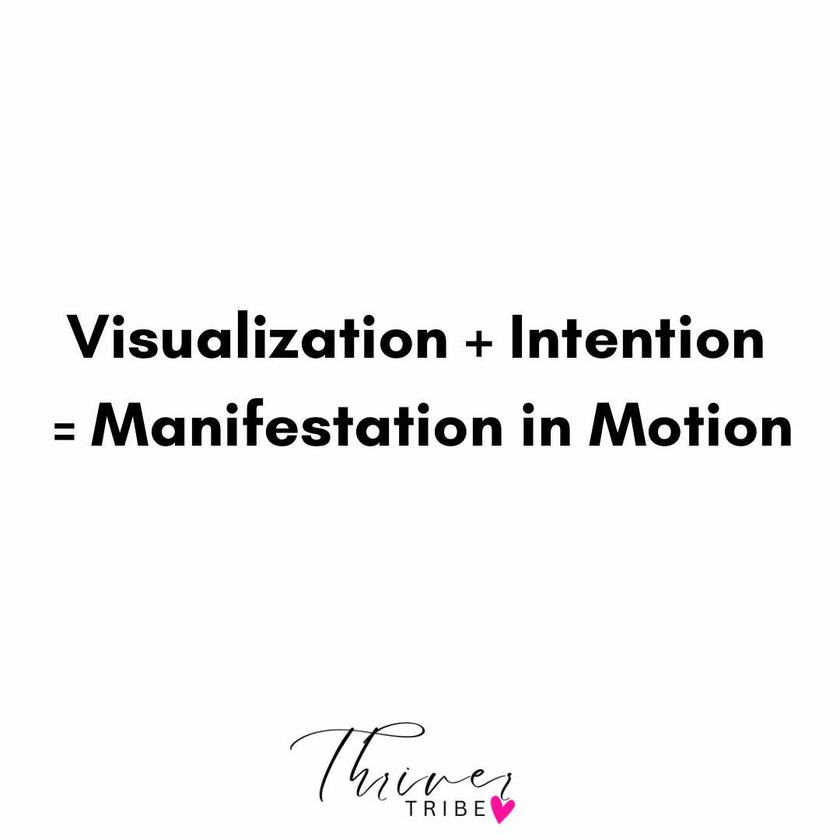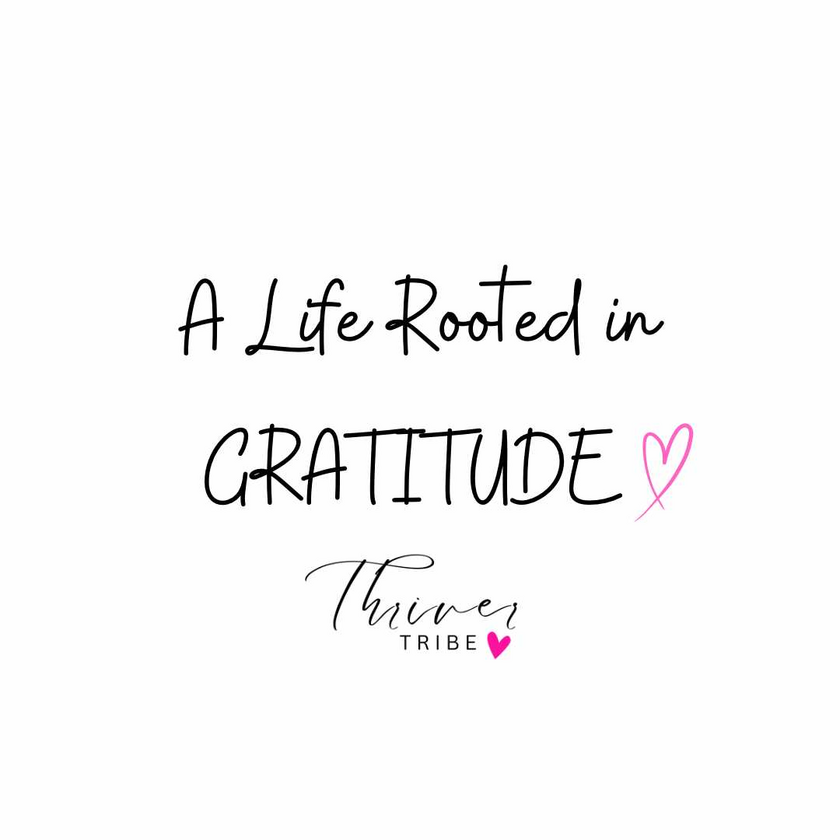How to Set Up Email Notifications for New Posts for The THRIVER Tribe.
To ensure you never miss an update from our community on Locals, follow these steps to enable email notifications:
Step 1: Log in to Your Locals Account
1. Go to Locals.com and log into your account.
Step 2: Access Notification Settings
1. Click on your Profile Icon in the top-right corner.
2. Select Settings from the dropdown menu.
3. Navigate to the Notifications tab.
Step 3: Enable Email Notifications
1. Under Global Notifications, make sure email notifications are turned on for posts, comments, and updates.
• This ensures you receive emails for all updates from any community you’re part of.
2. Scroll down to Community-Specific Notifications (if available).
• Locate our community name and check that email notifications are enabled for posts and updates.
Step 4: Save and Confirm
1. Click Save Changes (if required).
2. Check your inbox to confirm you are receiving emails from Locals.
• If you don’t see any, check your spam or promotions folder and move the email to your primary inbox.
Bonus Tip: Stay Connected!
• If you use the Locals mobile app, enable push